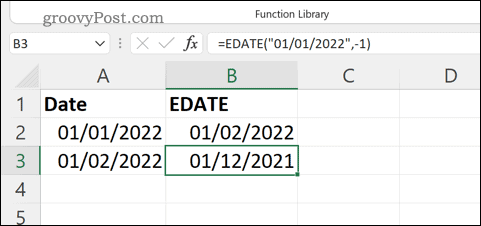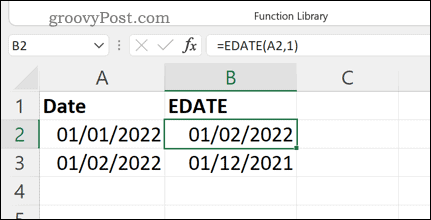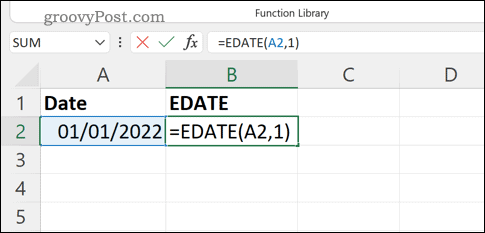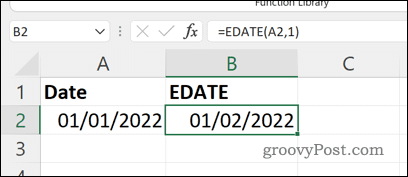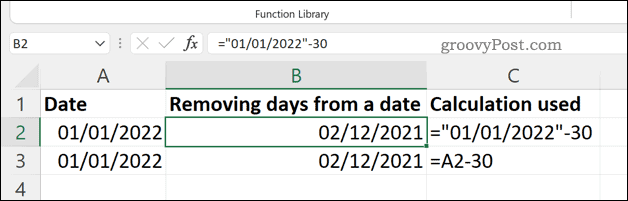You can also manipulate the dates by adding or subtracting from them. For example, if you want to know how to add months to a date in Excel, you can use a function called EDATE to do it. You can also use basic addition or subtraction to add or remove days from your date. If you want to add months to a date in Excel (or remove them), follow the steps below.
How to Use the EDATE Function to Add Months to a Date in Excel
The easiest way to add months to an existing date in Excel is to use the EDATE function.
How Does EDATE Work in Excel?
EDATE is designed to quickly allow you to move forward or backward in time from a singular date. For example, if you want to move a date three months into the future, you could use an EDATE formula to do it. A formula using the EDATE function has two mandatory criteria—a date and the number of months to add or subtract. For example, =EDATE(“01/01/2022”,1) would return the date 01/02/2022 (DD/MM/YYYY) by adding one month to the start date. If you want to subtract a date, use a negative number instead (eg. =EDATE(“01/01/2022”,-1).
You can also refer to a cell reference containing a date. For example, let’s assume that an example spreadsheet has cell A2 that contains a date value (01/01/2022). The formula =EDATE(A2,1) would return a date that is one month ahead (eg. 01/02/2022 using the DD/MM/YYYY format).
How to Use EDATE in Excel
If you understand the two simple arguments used for EDATE, you can quickly create a formula using it in Excel. To use EDATE in Excel to add or subtract months to a date: If you used the correct syntax, your EDATE formula should return a date value that is a number of months ahead or behind the original date.
How to Add or Subtract Days to a Date in Excel
Prefer to keep things simpler? You can use basic addition or subtraction on a date value. This will move the date ahead or behind by the number of days you specify, and you can use any number of days here.
For example, =”01/01/2022″-30 will remove 30 days from the date value specified (01/01/2022). In this instance, Excel returns 12/02/2021 (MM/DD/YYYY) as the date. You can also use dates in other cells to do this. For example, if cell A1 contained the same date, you could use =A1-30 to return a date that is 30 days ahead.
Analyzing Data in an Excel Spreadsheet
If you’re trying to add months to a date in Excel, the steps above should help you do it. You can also remove entire months, or use a basic addition or subtraction to change the date by a number of days instead. Excel is the perfect tool for manipulating and analyzing your data like this. For example, you might want to separate names in Excel. You could also group your Excel sheets together to make it easier to work on larger data sets. New to Excel? It can be tough to decide between Google Sheets vs Excel, but there are plenty of advantages (and disadvantages) to both. Comment Name * Email *
Δ Save my name and email and send me emails as new comments are made to this post.
![]()