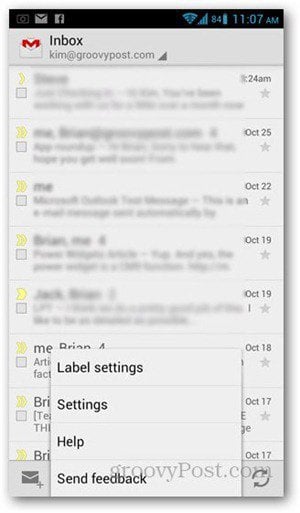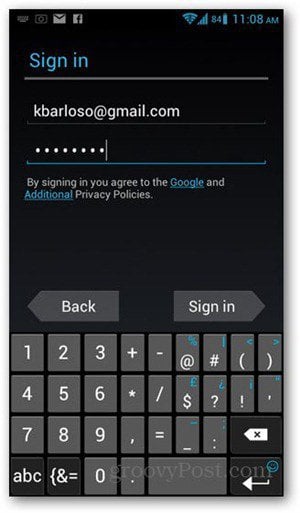From your Inbox, tap on the Menu key and go to Settings.
On the top right corner, tap on Add Account.
Tap on Existing if you already set up the account, or tap on New if it’s something you’re about to add.
Enter your email address and password and tap Sign In.
The next screen may be an invitation to join Google+ but you can skip it and tap on Not Now.
On the next screen, you’ll get a list of items that you want synced from the added account. Make sure that Sync Gmail is checked.
Hit on the Back key. On the header, tap on the drop down to see all email accounts set up. You should see the newly added email account on the list. It may take a few seconds for account to sync content, and it might say “Not Synced” under the email address. If this takes a while, check that you have a proper Internet connection. To be sure, go to your device’s Settings app, then tap Accounts & Sync. From the list, choose the account and tap on it, then tap Sync now. Once you have all data synced, you can now use Gmail to send and receive messages from multiple accounts. Comment Name * Email *
Δ Save my name and email and send me emails as new comments are made to this post.