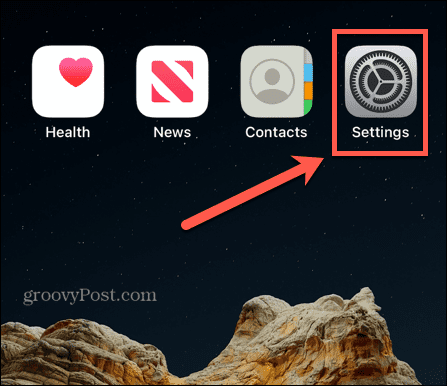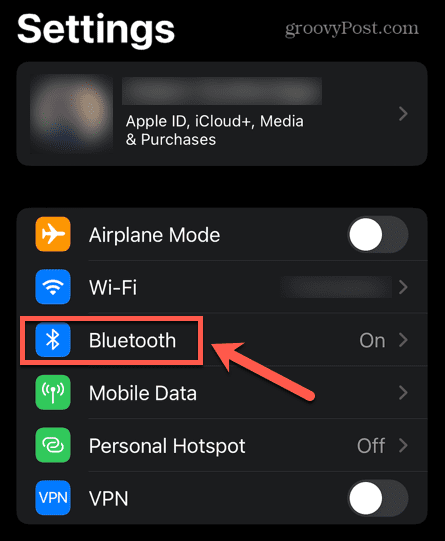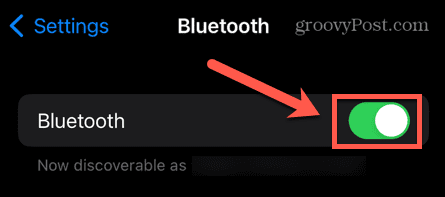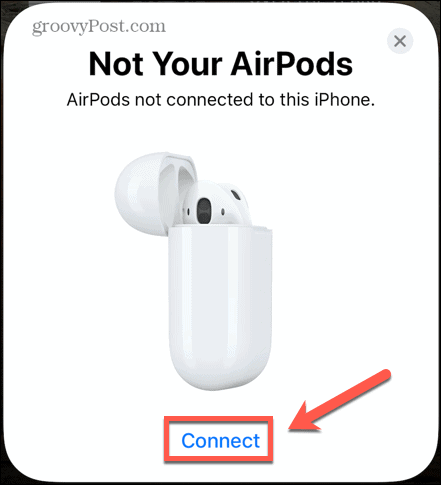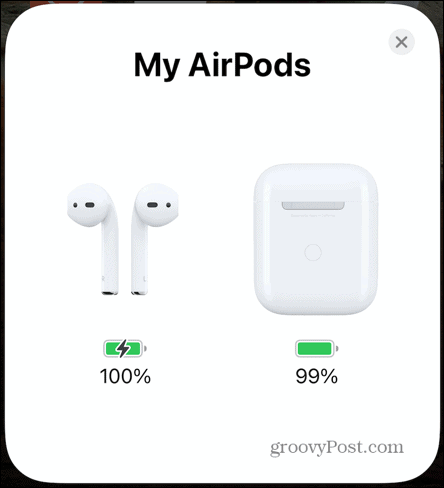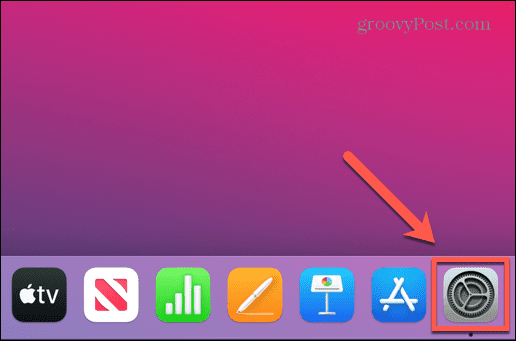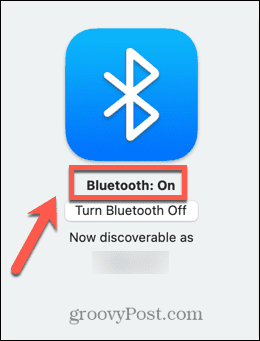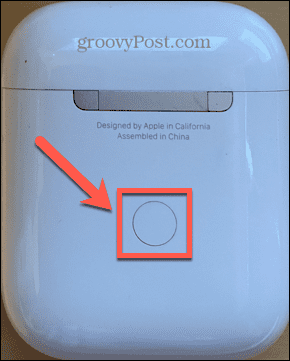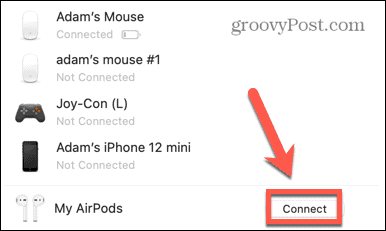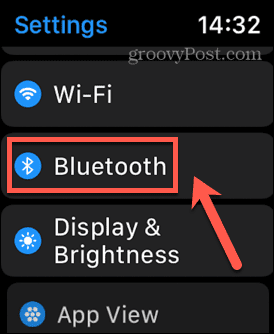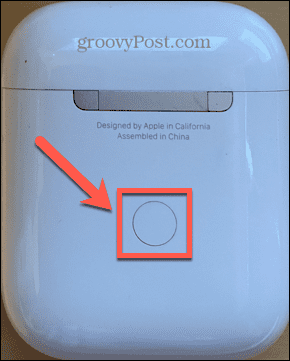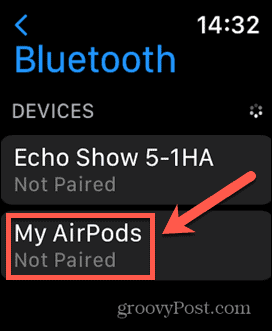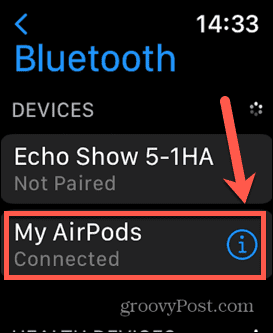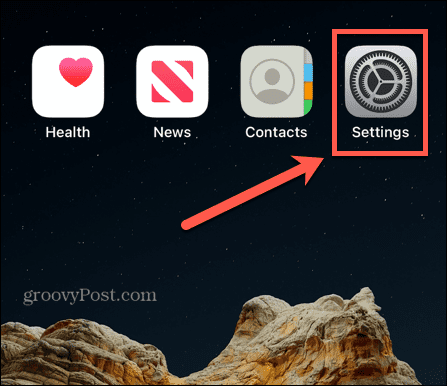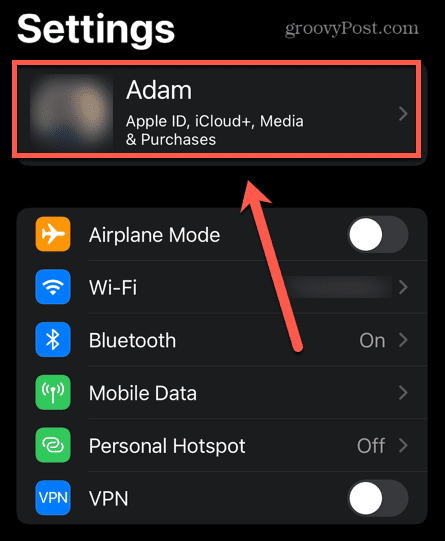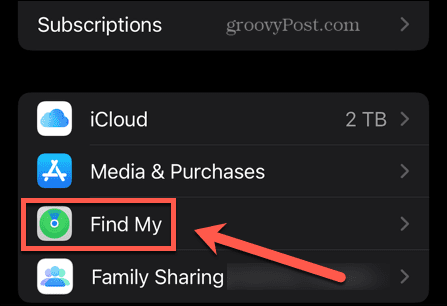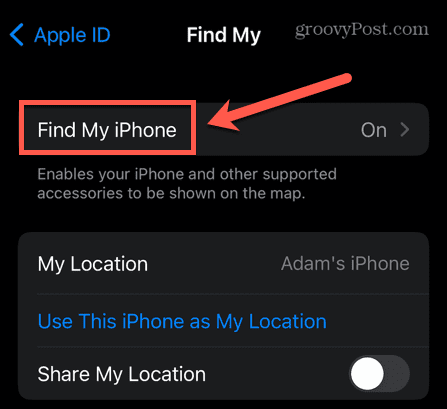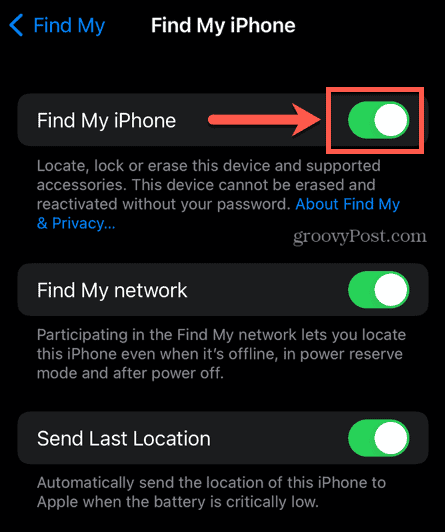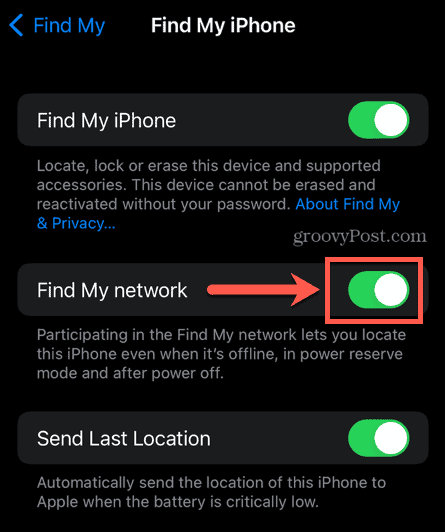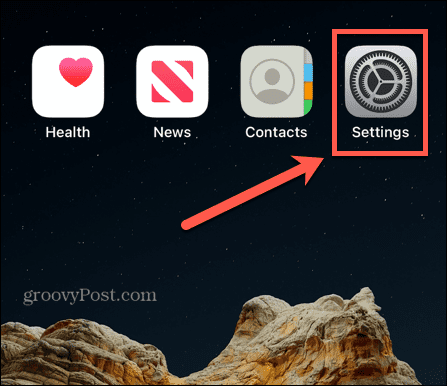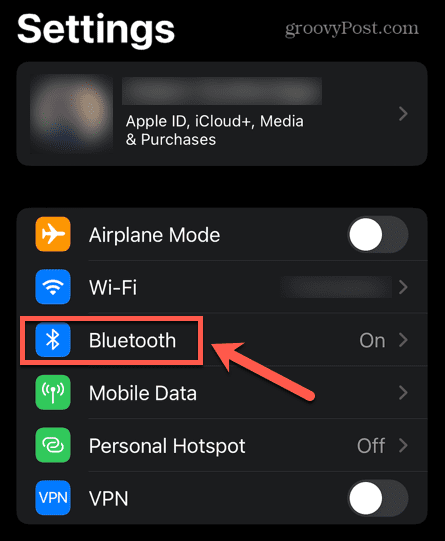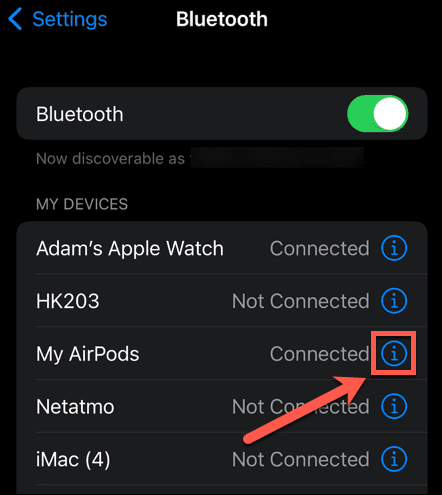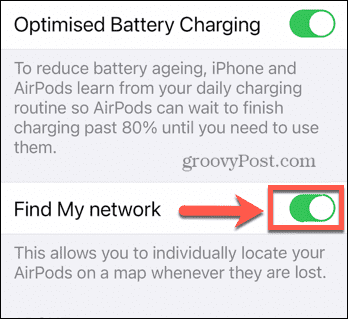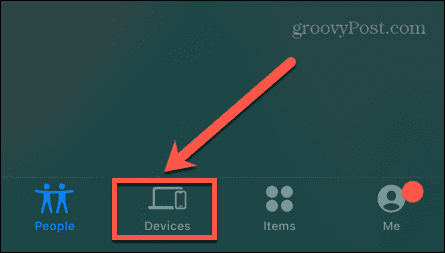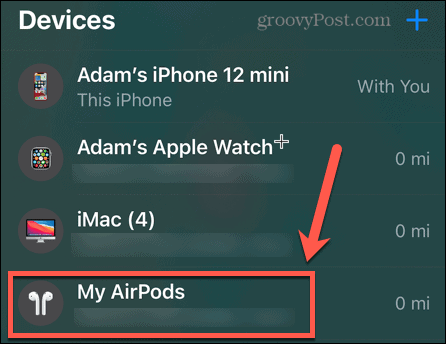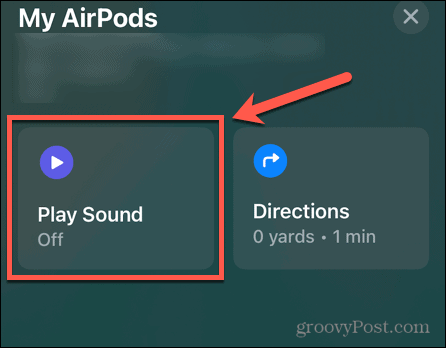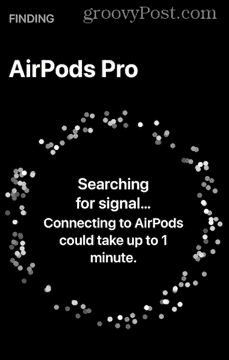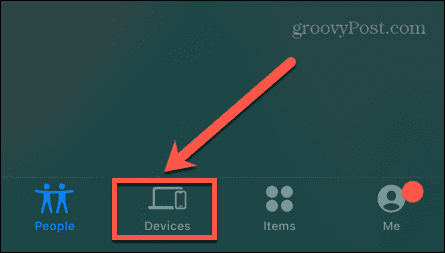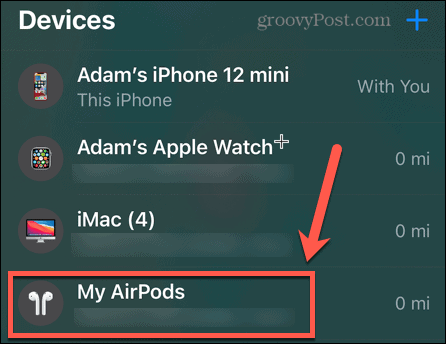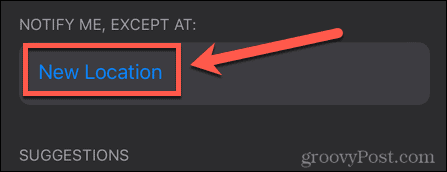The good news is that it’s possible to keep track of the location of your AirPods using Apple’s native Find My apps. This allows to you see the location of your AirPods directly from your iPhone, Mac, or even through a browser. You’ll need to set this feature up before you lose them, however. Here’s how to add AirPods to the Find My app.
How to Pair Your AirPods with an Apple Device
In order to use the Find My app with your AirPods, they need to be connected to your iCloud account. To do so, you need to pair your AirPods with an Apple device that is already signed in to your iCloud account. Your AirPods will then automatically be linked to that iCloud account.
How to Pair Your AirPods With an iPhone, iPad, or iPod Touch
Pairing your AirPods works the same way with an iPhone, iPad, or iPod Touch. You’ll need your Apple device and your AirPods in their case. To pair your AirPods with your iPhone, iPad, or iPod Touch:
How to Pair Your AirPods With a Mac
To pair your AirPods with your Mac, you’ll need to make sure you’re running the right version of macOS. The requirements are as follows:
First Generation AirPods: macOS Sierra or laterSecond Generation AirPods: macOS Mojave 10.14.4 or laterThird Generation AirPods: macOS Monterey or laterAirPods Pro: macOS Catalina 10.15.1 or laterAirPods Max: macOS Big Sur 11.1 or later
To pair your AirPods with your Mac:
How to Pair Your AirPods With an Apple Watch
When you pair your AirPods with your iPhone they’ll automatically pair with your Apple Watch too. However, it’s possible to pair them directly with your Apple Watch, too. To pair your AirPods with your Apple Watch:
How to Add AirPods to Find My iPhone
Once your AirPods are paired with your iPhone, they will automatically be added to Find My iPhone. Once you have turned on Find My iPhone on your phone, your AirPods will also appear as one of the tracked devices. To turn on Find My iPhone on your iPhone:
How to Turn on Find My Network
You can use Find My network to locate AirPods Third Gen, AirPods Pro, and AirPods Max, even when they’re disconnected or powered off. To do so, you’ll need to make sure that Find My network is turned on. To turn on Find My network for AirPods Pro and AirPods Max:
How to Locate Your AirPods Using Find My iPhone
Now that you have turned on Find My iPhone, you will be able to track the location of your iPhone, your AirPods, and any other devices that are linked to your iCloud account and have the Find My feature turned on. To locate your AirPods using Find My iPhone:
How to Set Up Separation Alerts for your AirPods
If you have an iPhone 12 or newer, you can set up separation alerts so that you never leave your AirPods behind again. If you leave the vicinity of your AirPods, you’ll receive a notification on your iPhone. To set up separation alerts for your AirPods:
Do More With Your AirPods
Learning how to add AirPods to the Find My iPhone app ensures that, if you lose your AirPods, you can track them down again before anyone else does. If you have an iPhone 12 or newer, turning on separation alerts can help stop you from leaving them behind in the first place. You don’t want to lose your AirPods, as they’re very versatile—it’s possible to connect your AirPods to Android phones, or use Siri hand-free. You can even use Live Listen on your iPhone to make a baby monitor using your AirPods. Comment Name * Email *
Δ Save my name and email and send me emails as new comments are made to this post.
![]()