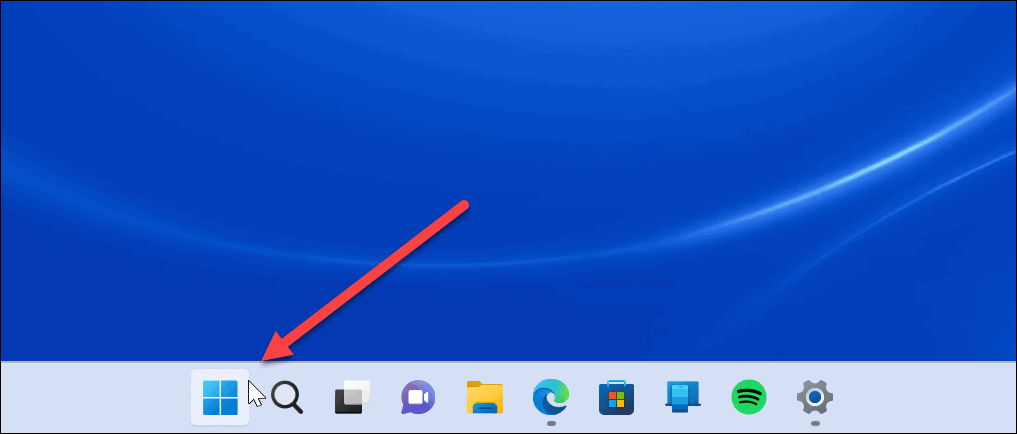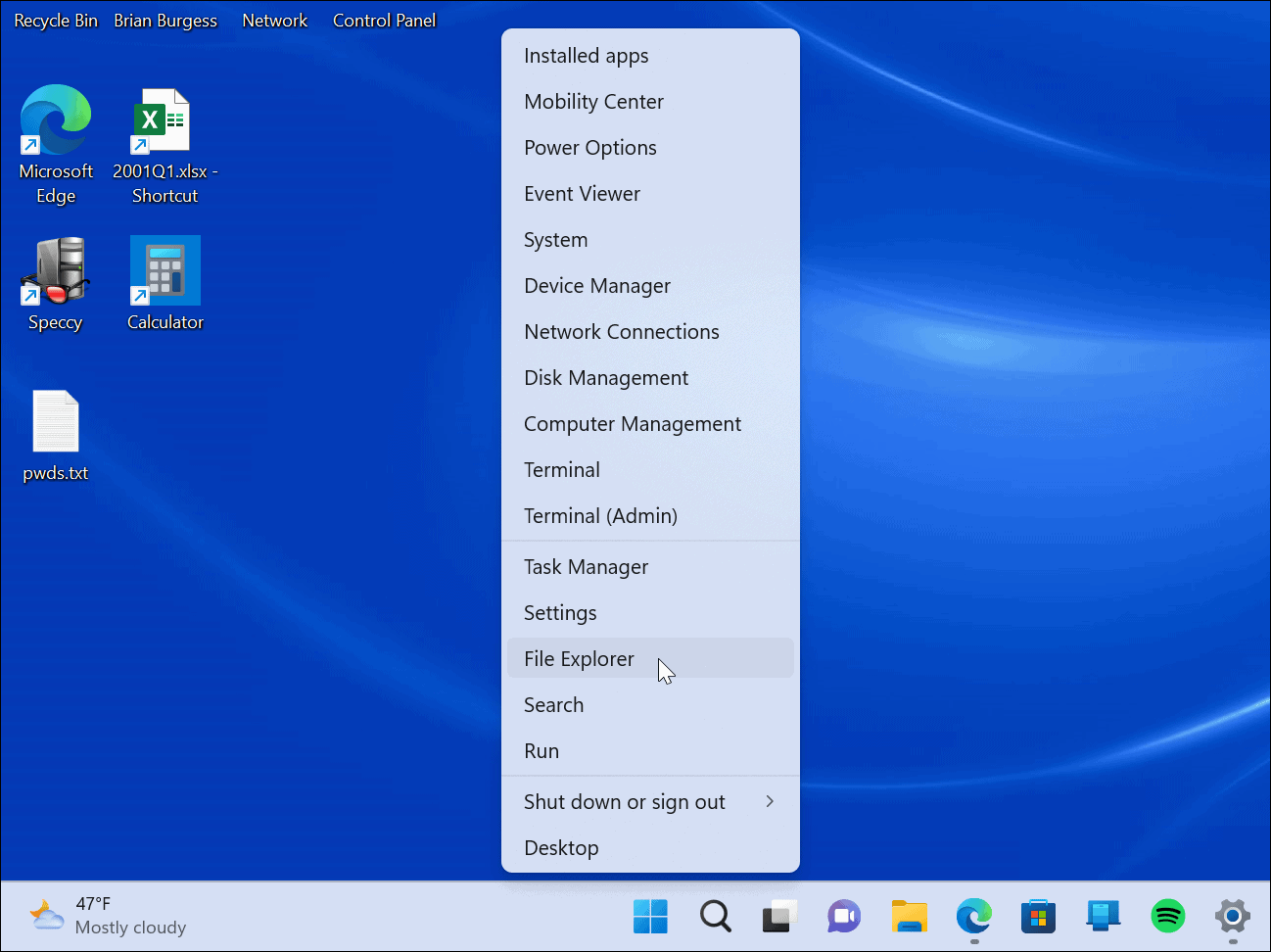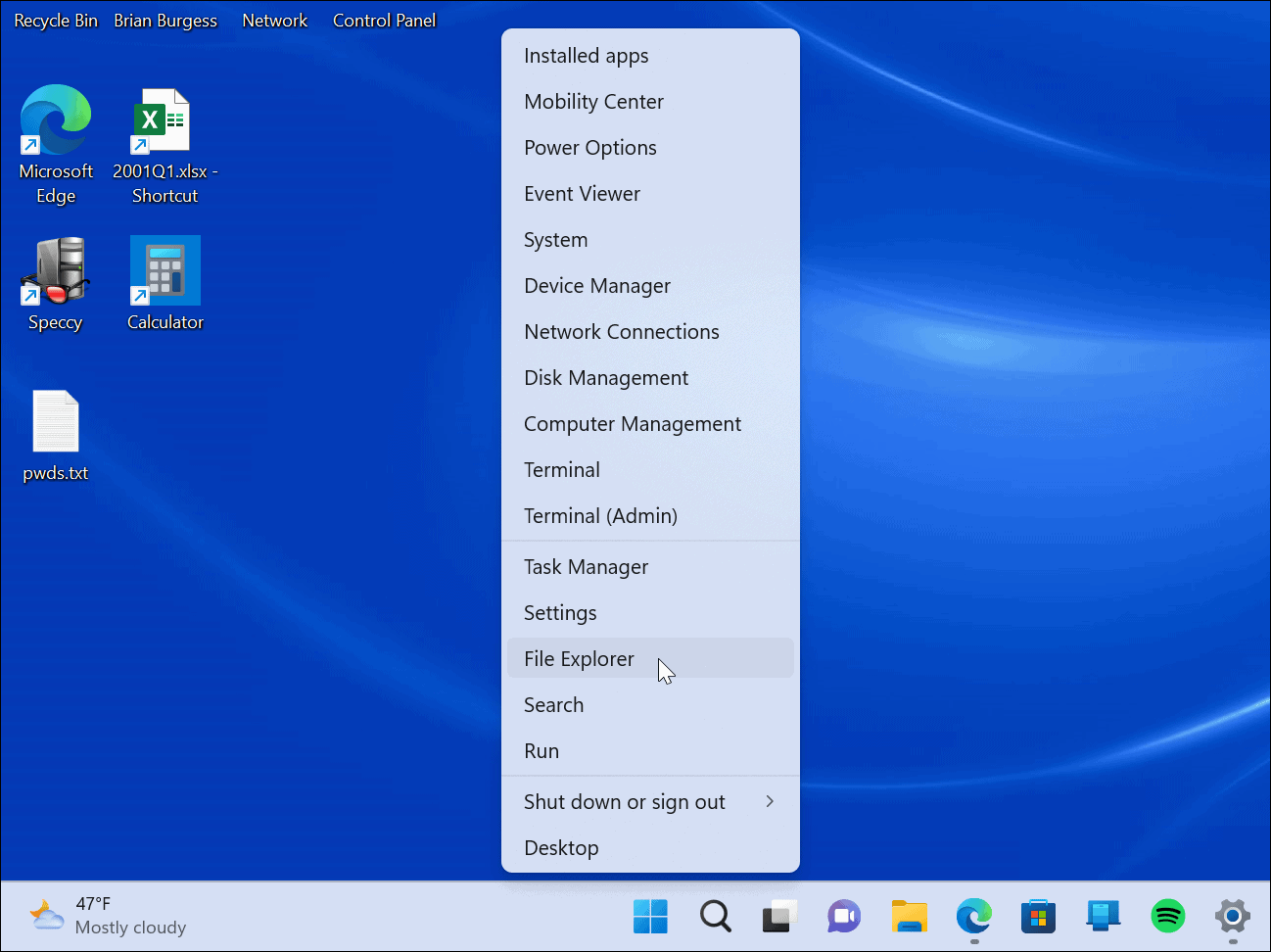For example, opening Task Manager is a different process than previous versions of Windows. It no longer allows you to open it by clicking the taskbar, but you can access it via the Power User menu. Also, the Start menu is centered on the taskbar. Luckily, you can move the Start button back to the left. But whether you leave it where it is or not, accessing the Power User menu on Windows 11 isn’t as tricky to find. We’ll explain how below.
How to Access the Power User Menu on Windows 11
The Power User menu contains access to important utilities that you may need without digging through the OS. In addition, it provides convenient access to important locations and other valuable items. To access the Power User menu on Windows 11: Once you launch the Power User Menu, you can launch any utilities or locations listed on the menu. Some items include Windows terminal, system settings, task manager, Disk Management, the Run dialog, device manager, and more. The menu items are typically for power users who need complex system management tools. However, you can restart or shut down Windows from the Power User menu.
System Tools for Advanced Users
The Power User Menu is an underutilized tool built into Windows and includes several options. However, if you don’t know what a utility is for, it’s best to leave it alone. If you’re not on Windows 11 yet, you can also access the Power User menu on Windows 10. It’s also worth noting that you can add Control Panel and other items to the Power User menu. For more on some of the tools in the Power User menu, read about opening PowerShell as an Administrator. If you need easier access to Device Manager, you can create a shortcut to Device Manager. You may also be interested in running File Explorer as Administrator or changing the Task Manager startup page. Comment Name * Email *
Δ Save my name and email and send me emails as new comments are made to this post.
![]()