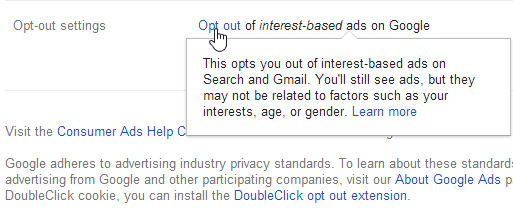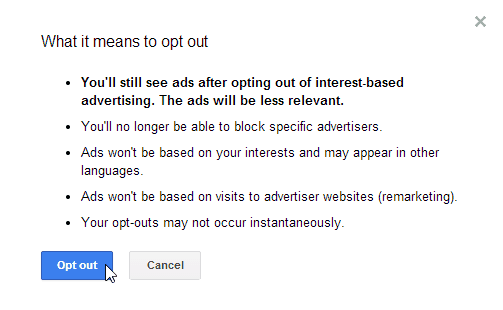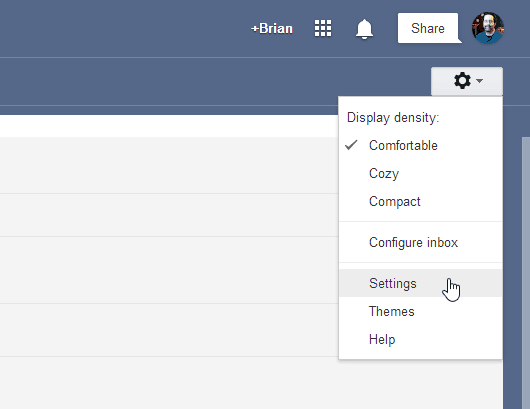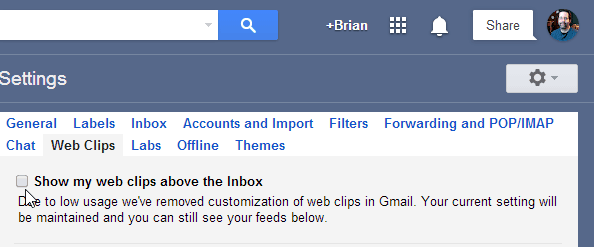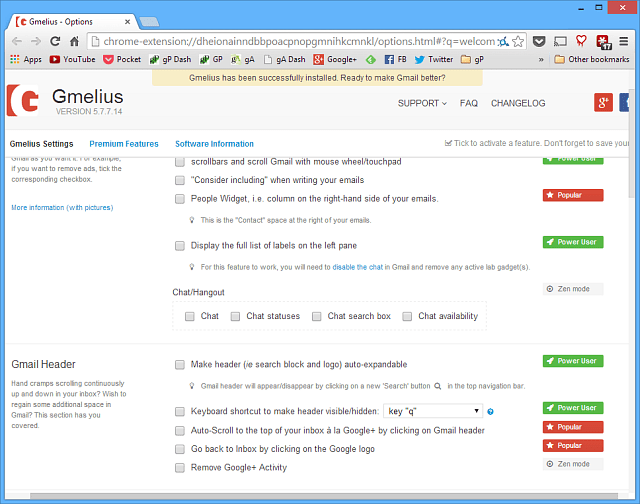Google amended its Terms of Service and now states the company does in fact scan and analyze your content to create targeted ads. This fact has been known by Google watch dogs and tech privacy pundits for quite some time. The company finally came clean and the amended terms now state: Now, before you get too bent out of shape by this, it’s not like Google has a team of individuals reading your emails. It’s an algorithm that scans your emails for key words to select the type of ads you see. It’s the price users pay for all of the shiny free online services and apps. You hand Google your personal info, and they use it to make money by advertising to you. it’s not a perfect algorithm though, and quite honestly, ads in your email are annoying. Here’s how to cut down on how many ads are displayed in your Gmail inbox.
Reduce Ads in Gmail
Buried in the settings, there is an option to opt out of targeted advertising. Personally, if I have to deal with ads, I would like them to be relevant to technology. However, you might have other personal emails that are about soemthing completely different, but you don’t care to see ads for Viagra or fad diets. Whatever the reason, to opt out, go to the Settings for Google Ads page. Then scroll to the bottom and click Opt Out of interest-based ads on Google. Then click the Opt Out button in the resulting dialog box that comes up. If you change your mind for any reason, you can go back and opt in again. Another annoying ad is text based, and it sits above every message you open. To get rid of it, click gear icon and then Settings. Select the Web Clips tab, and uncheck Show My Web Clips Above the Inbox. You can’t get rid of all of the ads in Gmail, but following these steps will help reduce the ad type and amount of them.
Use Extensions
Still not enough? There’s several different extensions for Chrome and Firefox that allow you to customize the ads that show up or block them entirely. One that I would recommend is called Gmelius. It gives you options that are far beyond those native in Gmail.
Since we’re on the topic of making your email easier to use with less ads, check out our article: Disable the Troublesome Gmail Promotions Tab. Not only does that take the power away from Gmail on where it decides your messages should go, it also allows you to disable all of the tabs if you want. Comment Name * Email *
Δ Save my name and email and send me emails as new comments are made to this post.