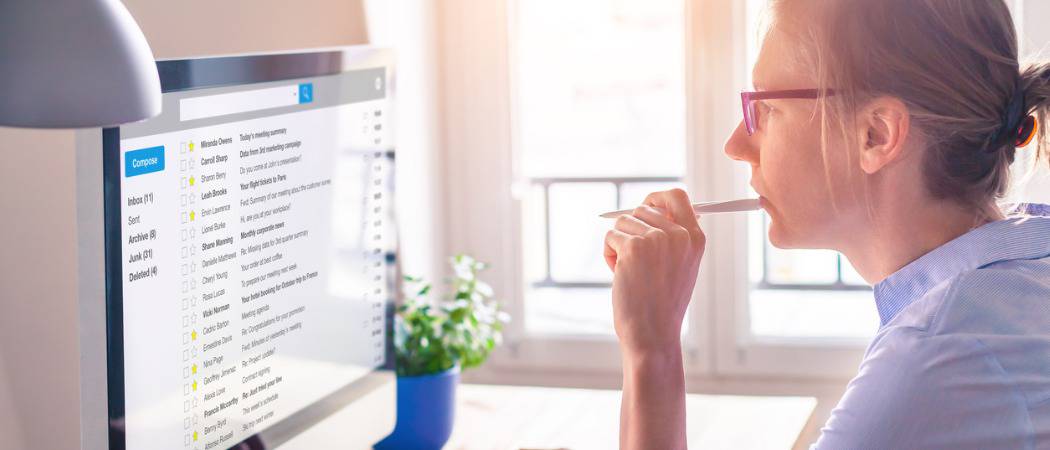If you’ve ever looked at the address bar while using Gmail in a web browser, you may have noticed that the URL changes whenever you look at a different email message. These are essentially permalinks to emails in your Gmail account.
To bookmark a specific email in Gmail, pull it up in your browser (Chrome works best with Gmail, of course) and click the star in the address bar to bookmark it. I like to stick them on my bookmarks bar. Now, as long as you’re logged in to your Google account, clicking on that link will bring you straight to that message. I use this trick all the time. At one point, somebody emailed me an important document that I reference once or twice a month. I realize that I could save it to Dropbox or OneDrive or something, but it’s just as easy for me to pull up that email using the bookmark I made.
This also works for specific labels, categories, searches, filters, and other elements of Gmail, like Starred, sent messages, and chats. This works for practically every web-based Google product, too. For example, you can bookmark a specific photo in Google Photos or a specific document in Google Docs. If you spend a good amount of time hopping between computers where the one thing in common they all have is the Google Chrome browser, bookmarking specific items in Gmail can come in handy. Have you been bookmarking Gmail messages? Share your Google tips in the comments below. Comment Name * Email *
Δ Save my name and email and send me emails as new comments are made to this post.
![]()