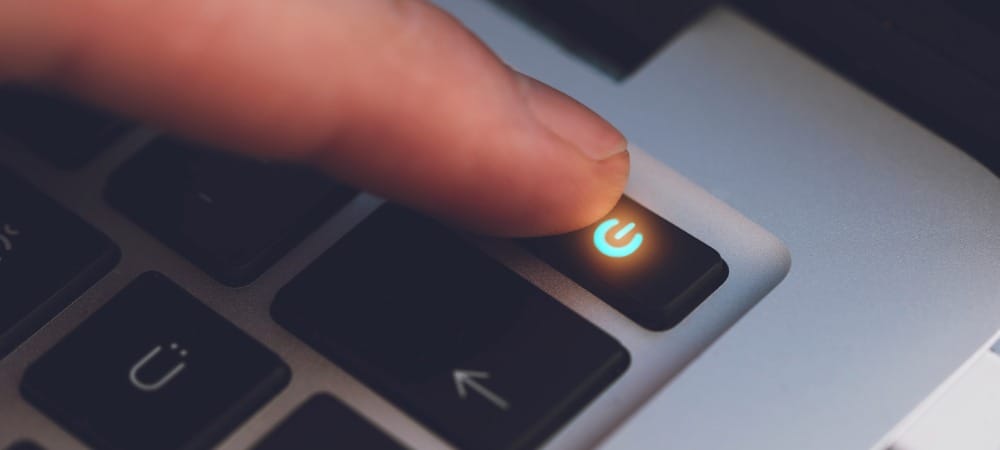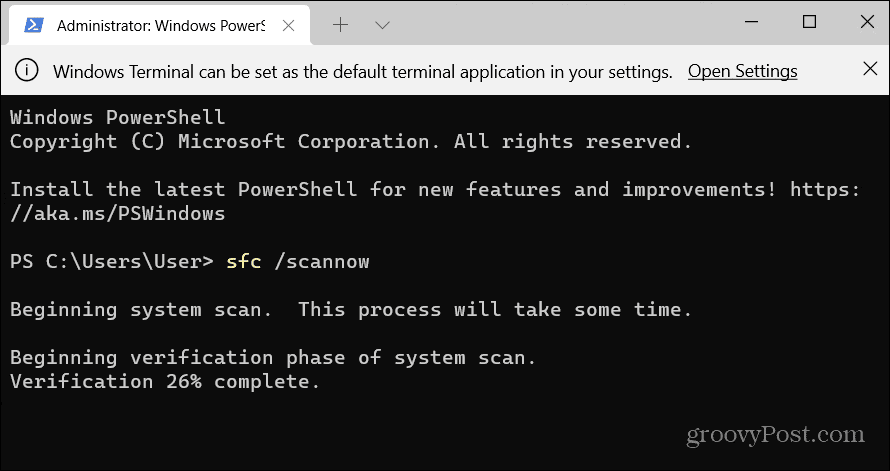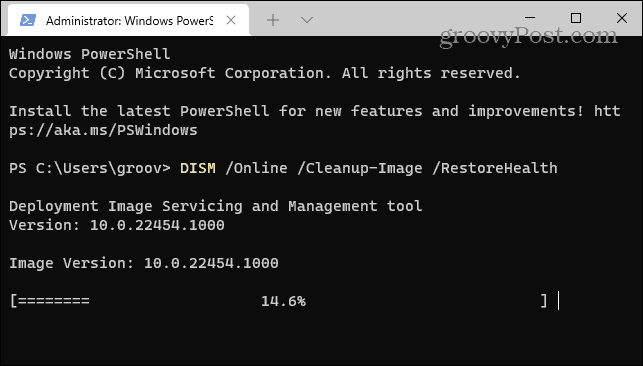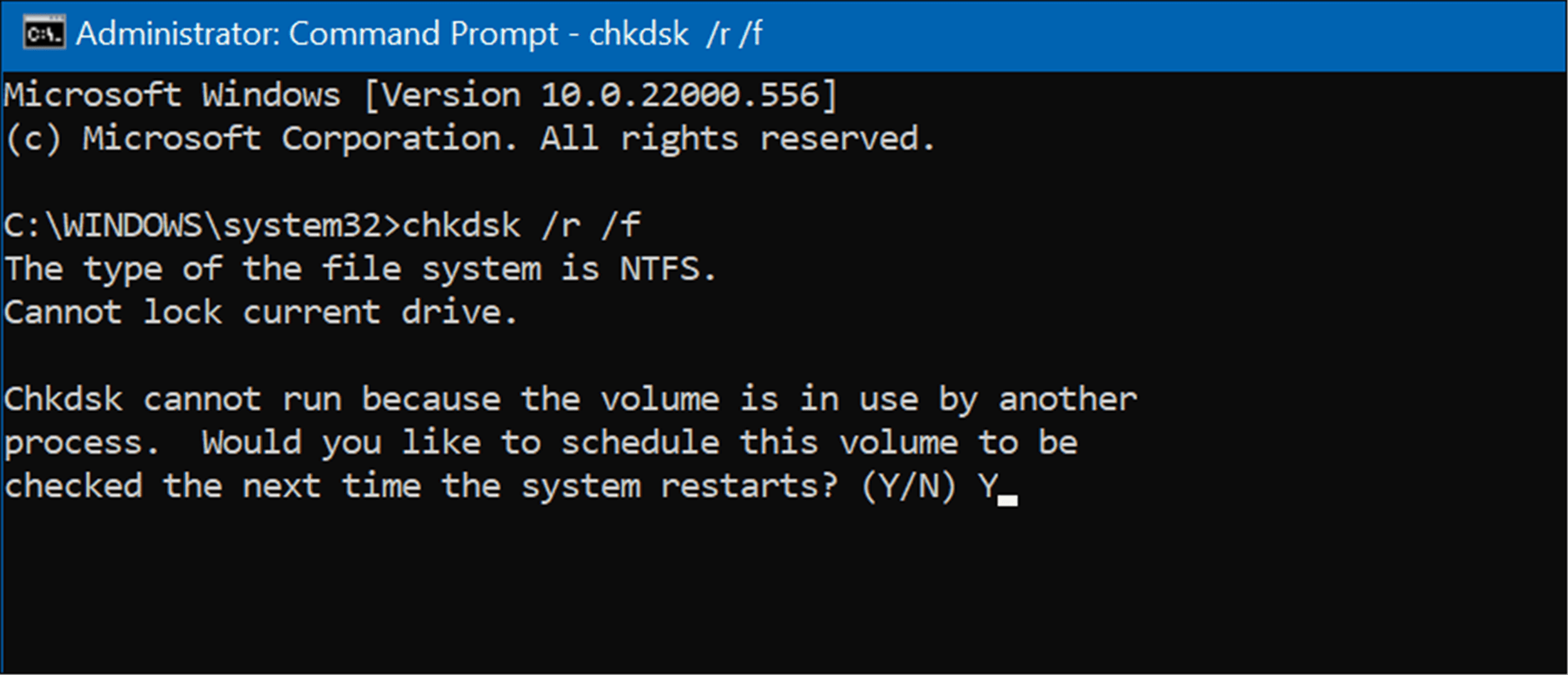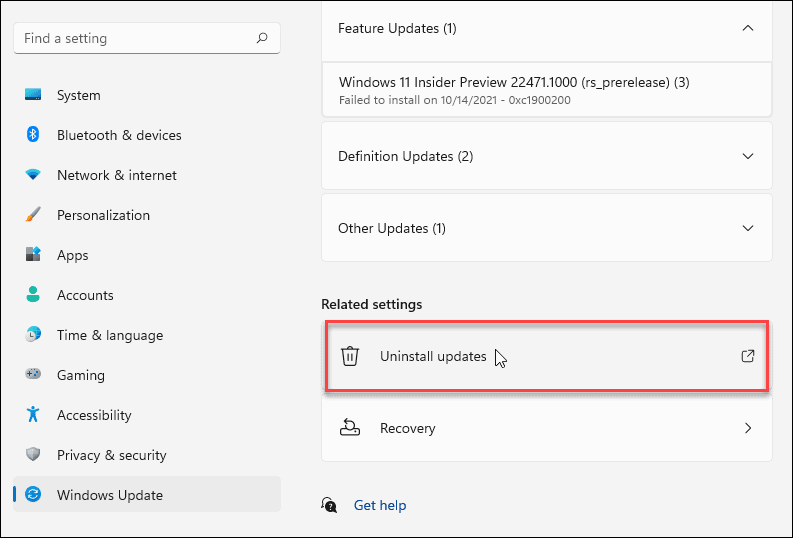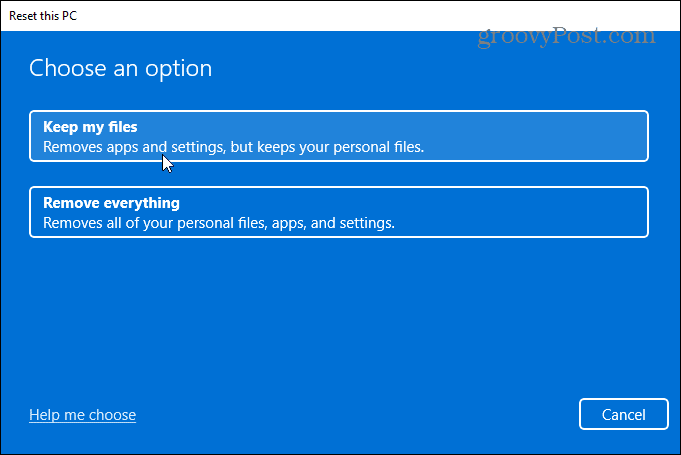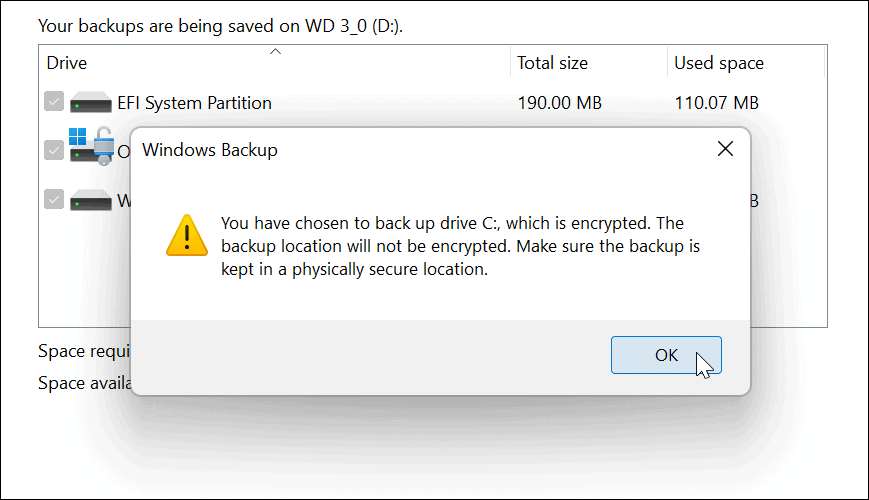Windows updates can take a while to download and install, but after a while, it’s time to investigate. Unfortunately, the Getting Windows Ready stuck error often occurs when an update glitch happens—seemingly out of nowhere. If you don’t know how to fix this problem, here are some troubleshooting tips you can try.
Disconnect your Internet Connection
You can often run into the error while the finalization process on an update occurs. For example, Windows is finalizing the update while communicating with Microsoft servers. Unfortunately, the Getting Windows Ready message prevents Windows from getting you to the desktop. Disconnect your internet cable if you’re plugged in, or if connected wirelessly, disconnect from the Wi-Fi access point. After that, Windows should continue to load correctly to the desktop after disconnecting from the internet.
Hard Reboot Your PC
If the Getting Windows Ready error has been running for over an hour, it’s time to take more drastic actions. First, hard boot your PC. Even if the screen says don’t power off your PC, that’s exactly what you want to do. Press and hold the power button for 10 seconds or more until it’s completely shut down. After that, please wait a few seconds and fire it back up. After that, your PC should start normally, and it will get past the Getting Windows Ready screen and boot to the desktop.
Boot Into Safe Mode and Run SFC and DISM
Another option you have is booting into the Safe Mode Recovery Environment with the command prompt. You can then run a System File Checker (SFC) scan and a Deployment Image Servicing and Management (DISM) scan to check your PC for corrupted installation files. To run SFC and DISM:
Run a Check Disk Scan
Typically, one of the steps above will fix the Getting Windows Ready stuck error, but the issue could run deeper. For example, the following troubleshooting step you want is to run a ChkDsk scan to ensure your drive is free of errors. To run a ChkDsk scan of your PC’s local drive, do the following:
Uninstall Windows Updates
If you started getting the Getting Windows Ready stuck error after a particular update, you can uninstall the cumulative update. To uninstall a troublesome update, use the following steps:
Reset and Restore Your PC
If you’re still having the problem with the Getting Windows Ready stuck error, it’s time to take more drastic action like resetting Windows 11 or if you’re not on 11 yet, reset Windows 10. The process of resetting either version of Windows is straightforward. However, you’ll want to ensure you select the option to keep your files. Note that settings and apps will be removed, but your personal files will stay intact.
Still, something could go awry with the reset process. First, ensure you’ve created a complete system image backup so then you can restore your PC to a working state afterward.
Installing Windows
Generally, installing Windows and updates is a straightforward process. However, there may come a time when the Getting Windows Ready message gets caught up. Luckily, using the steps above should bet the bug worked out, so you’re up and running again. For more on Windows issues, read how to fix Windows 11 stop code memory management errors or fix 100 percent disk usage problems. Other errors you can fix include Windows Resource Protection found corrupt files error. Comment Name * Email *
Δ Save my name and email and send me emails as new comments are made to this post.
![]()