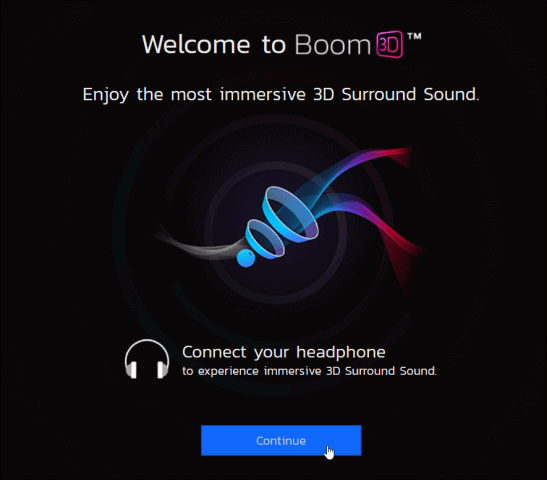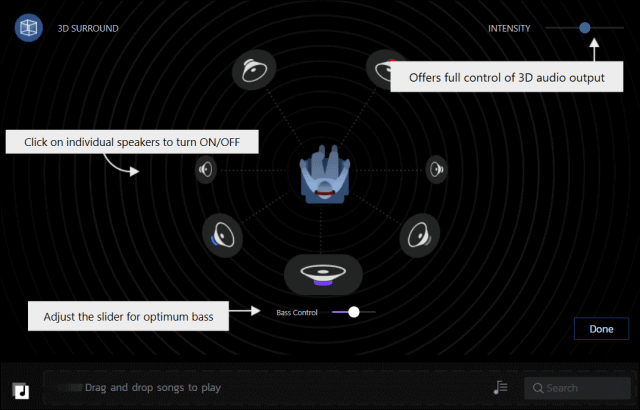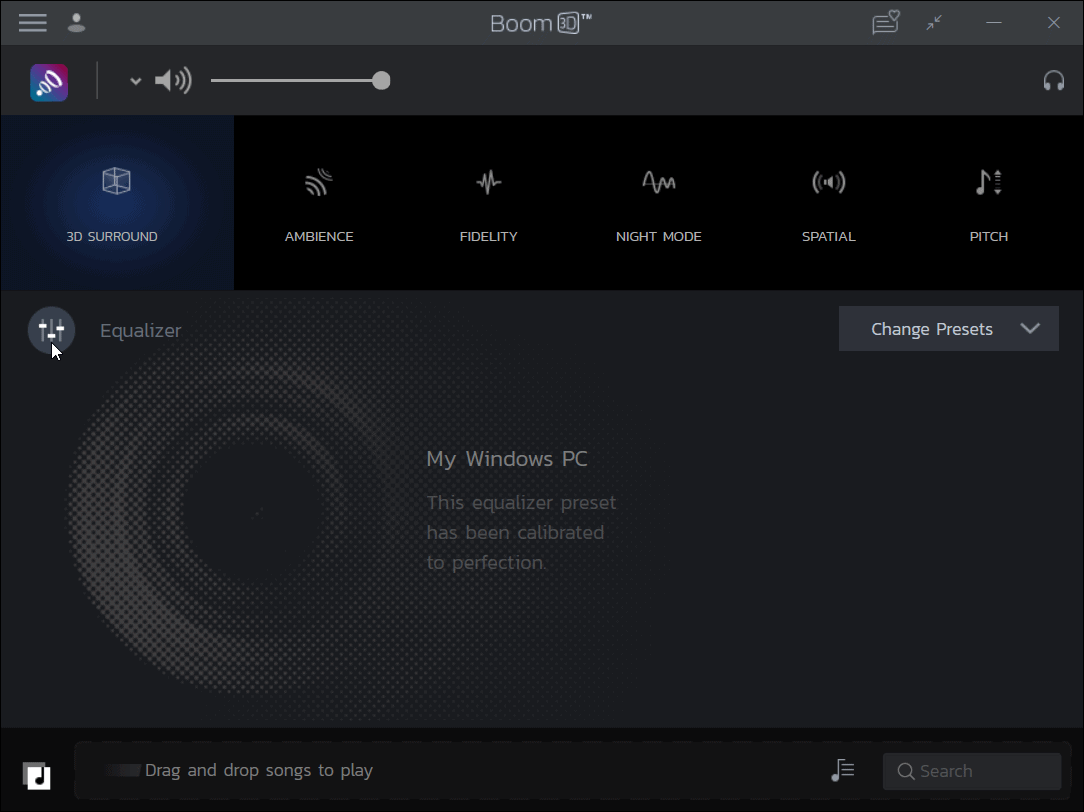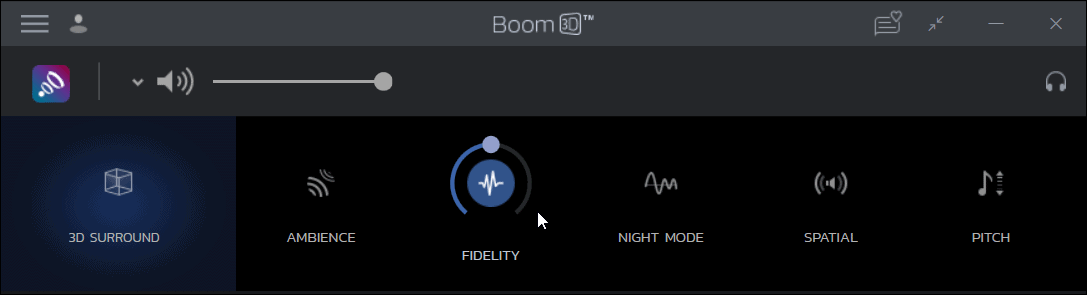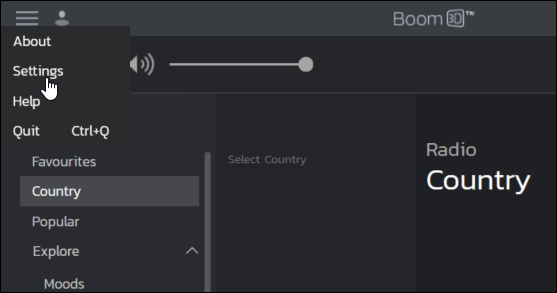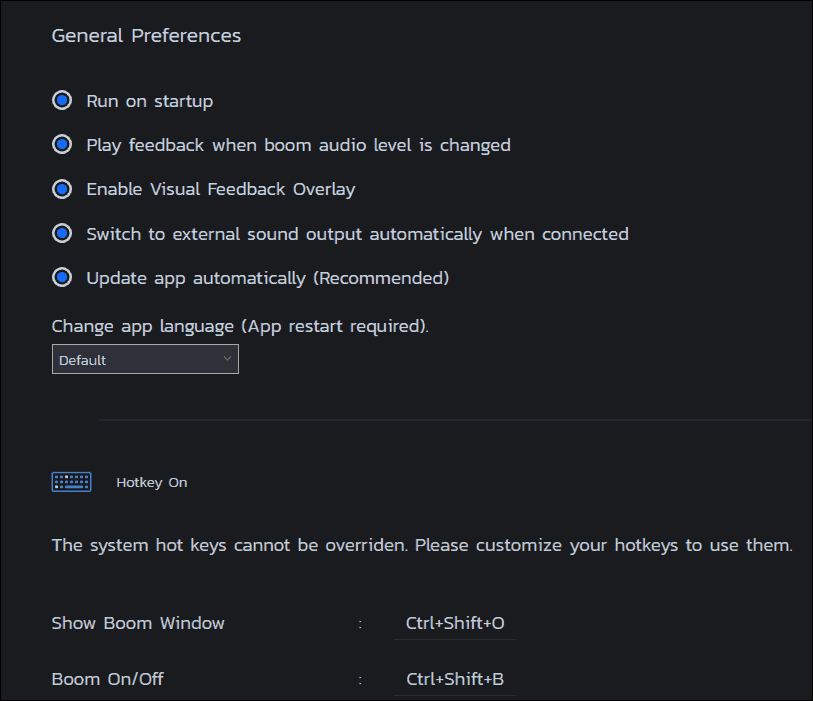The Boom 3D software from Global Delight provides an easily affordable solution. It provides quality 3D surround sound for any speakers or headphones you use with your computer. Even Bluetooth speakers and headphones. Note: For this article, we used the Windows version, but the company also offers a version for macOS.
Getting Started with Boom 3D
When you first launch Boom 3D, you get a welcome message and are instructed to plug in your headphones or earbuds and get started. Click the Continue button.
You get an intro that provides a basic tutorial on how to use it, including a visual tour of how the 3D surround sound effects will be played.
Once you get going, you’ll find a simple easy to use interface with the option to select between different preset sounds and more. The main one being 3D surround. With your headphones plugged in, start playing a favorite song, and you’ll immediately tell how good this product improves your computer’s sound right out of the box. Of course, there are more features included with Boom 3D that I will cover below. But let’s get to brass tacks.
How it Sounds
Let’s get right to the point. How does it sound? First, I just used the stock EQ setting for 3D surround sound. I started playing some Pink Floyd and immediately noticed the sound quality is incredible. Compared to the standard sound coming from your computer’s integrated audio port, you get a truly huge, immersive surround sound experience. And it doesn’t matter the type of headphones you’re using. I tested it out with several different headphones and earbuds. I used a decent set of Sennheiser earbuds, an expensive set of Bluetooth cans, quality Grado SR-80’s, and even a cheap set of earbuds that I had accumulated somewhere along the way. The sound improvements with Boom 3D are unmistakable. It provides a 3D surround sound atmosphere right in your headphones for movies, music, and games. It delivers deeper lows, powerful midrange, and crisp quality highs. Again, all with no special hardware, speakers, or headphones.
Boom 3D Features
The software sets out to provide an immersive 3D audio experience by design. But it doesn’t stop there. There are some other features included in the software that are worth noting. It includes the following:
Patented 3D surround sound tech in a virtual formatFully customizable 10-band and advanced 31-band EQBuilt-in EQ presetsAudio FX (Fidelity, Night Mode, Spatial, Pitch, and Ambience)Works with any connected audio device with no additional drivers or softwareA built-in audio playerAccess to over 20,000 global radio stationsVolume booster to increase volume without distortionApp Volume controller
It is powered by patented 3D surround sound that lets users play all content with immersive sound from any headphones. From any player, any media, any streaming service. The app makes local music, streaming music from Spotify, videos from Netflix, games, streaming videos, and overall system audio sound as if it’s being played through more expensive equipment.
Using Boom 3D
Ok. So far, we’ve just scratched the surface using the default settings. But there is much more that is unique to Boom 3D. At the top of the UI, you’ll find a master volume slider. At the top, you will also find the different audio effects to choose from. Just click on the one you want to use. You can also adjust the intensity of each effect.
As mentioned, there is a 10-band or Advanced 31-band EQ under the effects row. You can choose from different presets to make things easy, including Game, Acoustic, Classical, Bass Boost, Metal, Dubstep, and several more.
If that isn’t enough, you can use each frequency slider in the EQ to tweak the sound exactly how you want.
Another feature worth noting is that it’s not just for headphones. Click the headphones button in the upper-right corner of the app. There you can choose from different speaker configurations. For headphones, it includes over-ear, in-canal, in-ear, and Bluetooth. You can also choose External Speakers, which is good if you have a pair of speakers set up in a 2.1 configuration.
Music Player and Radio Stations
Boom 3D also offers a couple of other interesting perks, including a music player and internet radio stations. You can play local media files by dragging and dropping the file to the screen’s lower-left corner. That allows you to create playlists and sort by recently added, recently played, most played, and all songs. The music player is a nice extra feature, but you don’t have to play your local files through 3D Boom to get its effects. You can use your default player like VLC, for example.
In that section, you can also choose from up to 20,000 different internet radio stations. You can move between local, favorites, country, popular, or explore stations. You’re able to explore by moods, music genre, topics, and more.
Other Settings
You can configure Boom 3D further by going into app settings. Click the hamburger menu at the top-left corner of the screen and choose Settings.
That opens up General Preferences to choose from things like running the app on startup, sounds when adjusting volume, switching external sound outputs automatically, and more. You can also use this section to set up different hotkeys for controlling the app.
Try Before You Buy
Now, you don’t have to take our word for it. Global Delight allows you to download the software and try it free for 15 days (without signup) or a full 30 days (with signup). No credit card is required. You will need to sign up with an account using your email address to access the radio stations and save any custom presets, though.
Spring Sale – 70% Off
Like most things, it’s all about being in the right place at the right time — which is the case right now at the Boom 3D Web Store. For a limited time, groovyPost readers can take advantage of its Spring Sale and get 70% off the normal price for both the Windows or Mac versions. Oh, and the license covers two computers (either Windows or Mac).
Awesome Affordable Sound!
You might not be an audiophile with hundreds or thousands to spend on audio equipment for your computer. However, you might want a better sound experience than what the default configuration can provide. If that’s where you’re at, Boom 3D is certainly worth a look. After all, it’s free to try. With just your laptop and a set of headphones, Boom 3D will improve the overall sound experience of your music, movies, and games. This article is sponsored by Global Delight for Boom 3D for Windows or Mac
![]()