EarTrumpet for Windows 10 and 11
EarTrumpet 2.0 allows you to manage all audio settings in Windows 10 directly from the system tray. It includes multi-channel peak monitoring, keyboard shortcuts, the ability to adjust volume with your mouse wheel, and more. While Windows 10 1803 has all of the same new audio settings like individual app levels, for example, you need to dig into the Settings app to configure them. But the EarTrumpet app moves everything directly to one easy-to-control interface.
It supports both modern and classic volume mixers and lets you create a custom keyboard shortcut to open the EarTrumpet flyout.
In fact, one of the more useful features is when you click on a specific app, it blurs the others out on the volume panel and brings the app into focus. You can then adjust the volume and choose the audio output you want the signal to play through.
Here’s a list of app features provided from the Windows Store app page:
Controls classic and modern app volumesControls default audio device with two clicksMatches the look and feel of WindowsSupports moving apps between playback devicesIntegrated with Feedback Hub
After you’ve used EarTrumpet for a while and are satisfied, you might want to remove the default icon (otherwise you’ll have two speaker icons in the system tray). To do that, go to Settings > Personalization > Taskbar. Then scroll down and click the Turn system icons on or off link and flip the Volume switch off.
The app’s responsiveness is fluid and using it really feels natural. It includes elements of Microsoft’s Fluid Design and supports Light and Dark Mode. In fact, after using it for a week, I can’t help but wonder why Microsoft hasn’t offered something similar. If you need easier audio management from Windows 10, give EarTrumpet a shot and you won’t be sorry. Download EarTrumpet for Windows 10
![]()

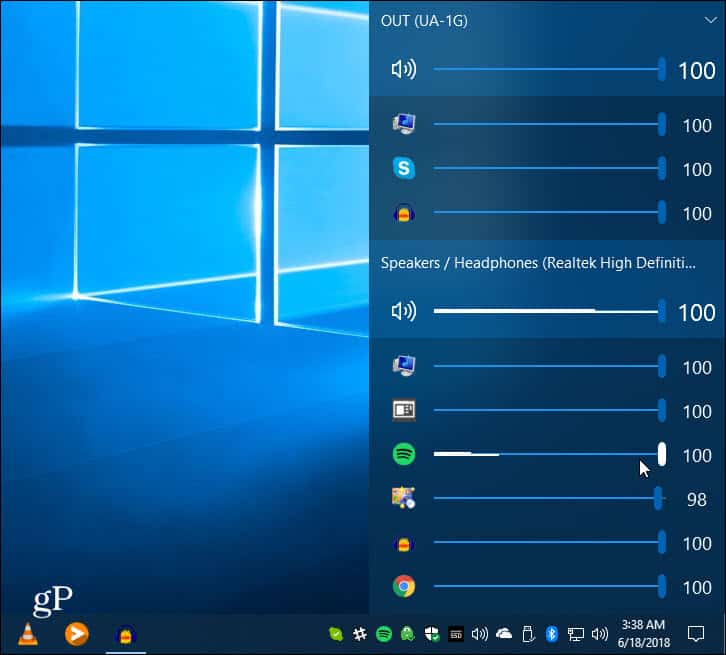
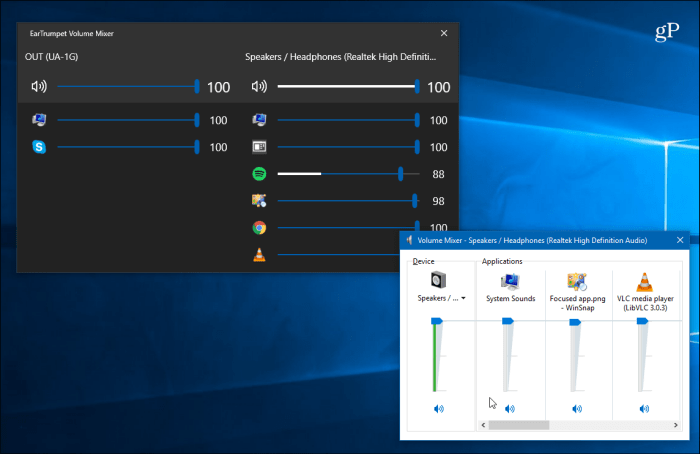
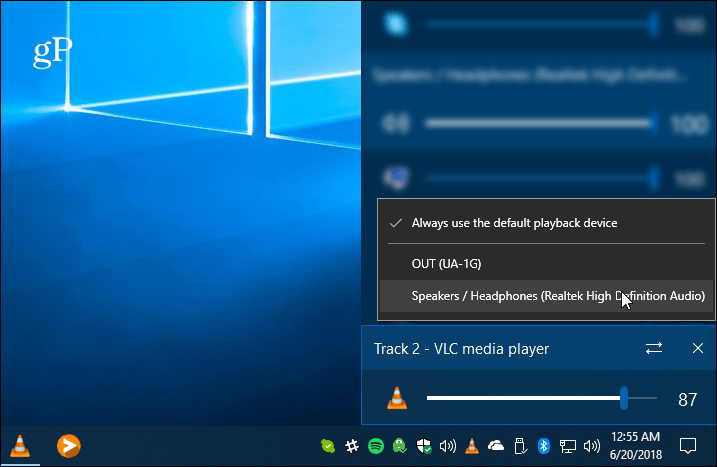
![]()
