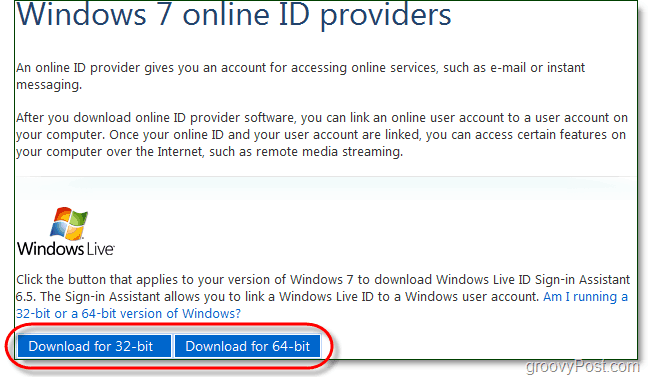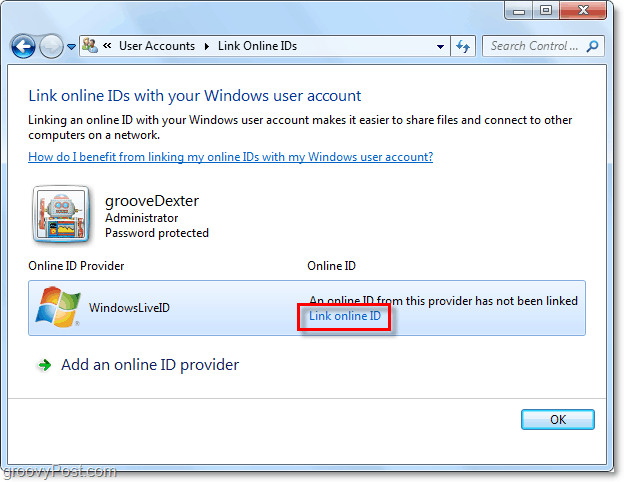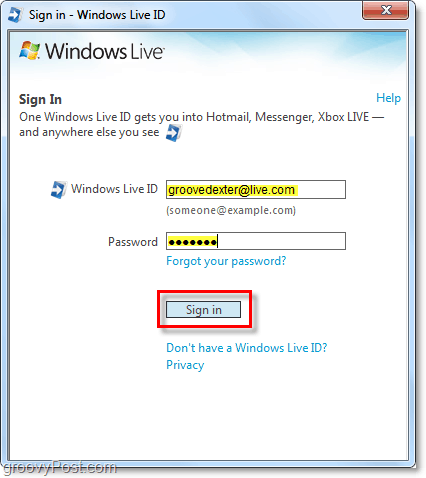Sometimes I write articles to help explain OTHER articles I’ve not written yet. Unfortunately, this is one of those times. Linking your Windows 7 account to an Online ID provider can still be very handy for those times when you want to easily access online services like e-mail, instant messaging, or cloud services like Windows Live SkyDrive. Over time as more and more services like Microsoft Office Web Apps move to the cloud, having an online ID provider will give you more seamless access to the cloud from your PC. Let’s take a look now at the process of adding an online ID provider to your PC and linking it to your user account. How To Link Your Windows 7 Account To Windows Live And Other Online Services 1. In your web browser, Visit http://windows.microsoft.com/en-US/Windows7/OnlineIDProviders. Depending on what type of system you have, Download the 32-bit or 64-bit version of the Windows Live ID Sign-in Assistant.
2. Once the download finishes, Run the wllogin_(32 or 64).msi file. The installer will launch. It’s easy to use – just accept the terms and Click Next a few times. Once the installation finishes, you might need to Restart your computer for the installation to take effect. In my case, I didn’t.
3. After installation we can link the Live ID to your Windows 7 account. Click the Windows Start Menu Orb and Type user accounts into the search box. Click the User Accounts control panel link from the results list.
4. On the left sidebar, Click Link online IDs.
5. On the Online ID Provider list next to WindowsLiveID, Click Link online ID.
6. In the Sign in window that appears, Type in your Windows Live credentials and then Click Sign In.
Now your Windows 7 account is linked to your Live ID! So when you sign into your computer, you’ll also save time by automatically logging into Windows Live online. Comment Name * Email *
Δ Save my name and email and send me emails as new comments are made to this post.